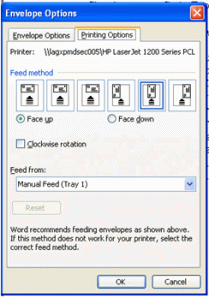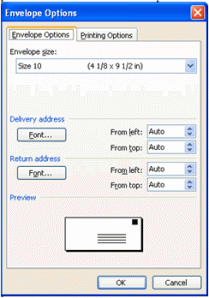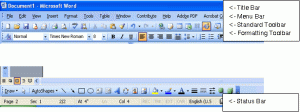Flipping through the pages of the November 2009 O Magazine earlier today, I found this piece interesting, and thought I should share it.
To get others to listen to you, John Gray, PhD says it all starts with noticing how others are reacting to you. The magazine highlighted four talking points summarized below. (the original article can be found on pg 137.)
To get others to listen to you, John Gray, PhD says it all starts with noticing how others are reacting to you. The magazine highlighted four talking points summarized below. (the original article can be found on pg 137.)
- People may stop listening to your ideas because your advice always sounds like criticism. When making suggestion, you should ask questions like “would you like to know what I think?” Or “I have a different perspective – would you like to hear it?”
- You may be loosing your audience to a discrepancy in communication styles. Point is, when communicating, try to match the speed of the person you are communicating with. If you talk too slowly to a fast-paced communicator, his mind may wander; if you talk too rapidly to a slower-paced person, he may feel flustered and tune out.
- Next time your friends are drifting off while you’re pouring your heart out, let them know that you don’t expect them to say anything or do anything but that they should just listen because often times we share our feelings to reduce stress. This is especially true when it involves a female pouring out her heart to a male friend.
- Lastly, if you want to be heard, if you want people to listen to you, you can’t go wrong by showing interest in what other people have to say and making them feel important. In other words, the better you listen, the more you’ll be listened to.